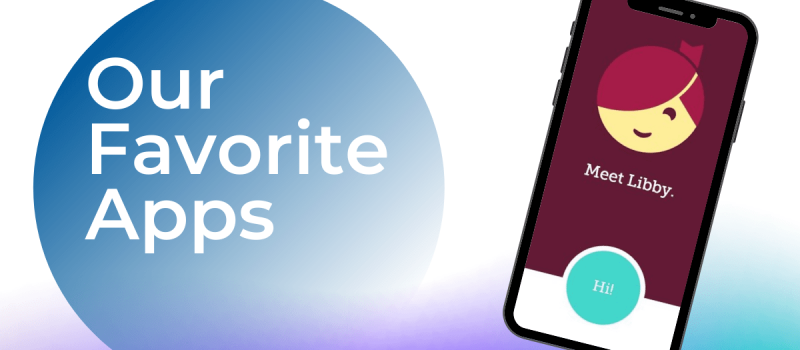
The Library is wherever you are! Learn about our favorite apps so you can keep the Library in your pocket. The Libby app gives you access to eLibraryNJ from OverDrive’s ebooks, downloadable audiobooks, and more right from your phone or tablet.
How to Use Libby:
Download the app from the Google Play Store or the Apple App Store.
Once you have downloaded Libby, the app will ask you a couple of questions to get started. The first question will be do you have a library card? If so, tap yes. If not, stop by your Library to get a card!
The second step is to find your local library. You’ll select “Libraries of Middlesex Automation Consortium.”
Libby will then prompt you to enter your library card number followed by your PIN. (Hint: your library card number is right on the back of the card – if you don’t know your PIN, you can retrieve it by calling the Library – keep your card number handy).
Congratulations! You’re now ready to borrow ebooks! On the next screen you can choose whether you want to open your books directly to your Kindle device or app. If not, tap Skip. Now you can begin browsing. You can search for specific titles by clicking the magnifying glass icon, or explore categories like “just added,” “popular,” or “available now,” or “subjects.”
Once you’ve located a title you’d like to borrow, tap the Borrow button next to your selection. If someone else has the book checked out, you will have the option to place the title on hold, just as you would with a print book, by tapping the Place Hold button. Libby will tell you the duration of the borrowing period and the number of items you have borrowed as well as the number of Holds you have placed on your card. Tap the Borrow or Place Hold button again at the bottom of the screen to finalize your selection.
The Libby assistant then gives you the option to receive notifications regarding when your borrowed items and holds. You can decline these notifications by tapping Not Now. Now, you can select “Open Book,” “Keep Browsing,” or “Go to Shelf,” which will lead you to your bookshelf with all of the books you have borrowed.
There are 5 icons on the bottom of the application screen. From left to right they are:
Magnifying Glass
Tap here to search for a title of your choosing
Library Building
Tap here to browse without a specific title in mind. Libby Application icon
Tap here to manage your notifications, add a new card to your account, or change your app settings
Stacked books
Tap here to view and manage your current loans and holds, and to start reading.
Clock
Tap here to view all of the activity on your account, including the items you have borrowed in the past and the books on your card presently.
Special features in Libby
Reading the books you have borrowed on the Libby app is easy! Read or listen to your borrowed items books directly in the Libby app or using a Kindle or the Kindle app! Libby allows you to log on to your Amazon account to read your Libby books directly on your Kindle app on your favorite device. Tap the Read With Kindle button to do just that!
Benefits of Libby
Get access to the latest books! The wait time for an ebook may be shorter than being on the Holds list at your local library.
Libby automatically returns books on the due date – no risk of late fees!. The next person on the list will automatically get the book.
Bring books anywhere using your favorite devices! No need to lug physical books with you – no need for WiFi! Once your book is completely downloaded, you can bring it anywhere. Borrow up to five books at a time!
Remember, you can access ebooks, audiobooks and magazines using Libby! Listen to your audiobooks in the car, read your magazine in the waiting room, and more!